With the proliferation of easy-to-use, touch-based tablets, it’s not surprising that schools and home school educators are capitalizing on their many uses and implications for interactive learning.
You may have explored abcteach’s interactive section, which has plenty of materials meant for computers and interactive whiteboards, but you might not be aware that the grand majority of teaching activities on abcteach work wonderfully with tablets. Since documents on abcteach are in PDF format, they can be opened and modified with many PDF editing apps for tablets. Students can complete crosswords and dot-to-dots, read biographies and science articles, complete coloring sheets, and answer writing prompts, all without using a printer.
We’ve searched the App Store (iOS devices) and the Android Market for the best apps and have some recommendations for those of you looking to take advantage of the 45,000 activities on abcteach available for your tablet. Today, we’ll focus on one app in particular which we found to be one of the most flexible and feature-rich: neu.Annotate PDF for the iPad. Find a list of other recommended apps for iPad and Android tablets at the bottom of this post.
 neu.Annotate PDF (iOS, $0.99)
neu.Annotate PDF (iOS, $0.99)
neu.Annotate PDF makes it easy to view and edit abcteach activities on the iPad. After you’ve downloaded the app from the App Store, simply navigate on abcteach using Safari (the default iPad web browser) and find a document you’d like to use. Touch the document title or thumbnail to start downloading the document. To demonstrate how you can use abcteach documents with neu.Annotate, we’ll use a 10-page learning unit about the inner planets of our Solar System. This unit has vocabulary, reading comprehension, and opportunities for class participation. Find it here on our member site (login required). For free materials about the Solar System, visit our free section.
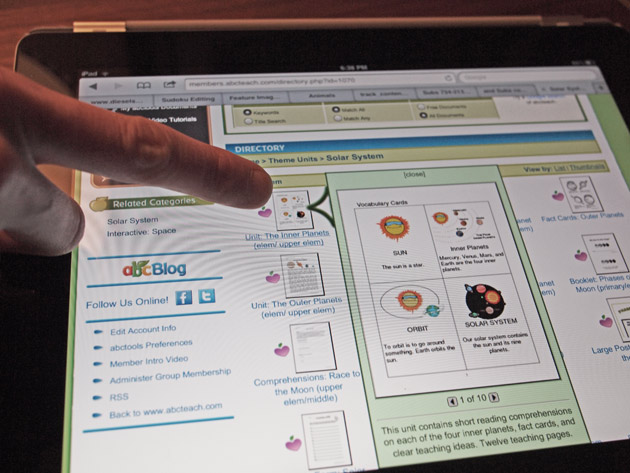
Your abcteach document will pop up automatically in Safari, along with an option to open the document in a particular app. Touch “Open in…” and select neu.Annotate from the drop-down menu. Any app that can open PDF documents will be displayed in this list.
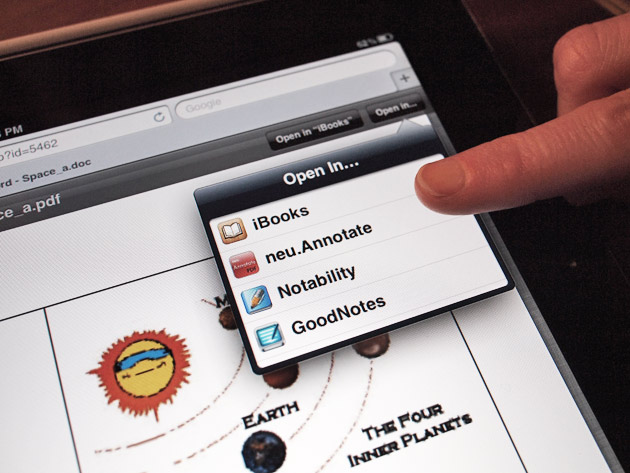
Your PDF will be opened immediately in neu.Annotate. From this app, you’ll be able to draw directly on the document using a number of tools, including pens, highlighters, and shapes. neu.Annotate comes with several handy tutorials for getting started, which we highly recommend reviewing, but using the app is surprisingly intuitive.
Using the pen tool (click the pen icon ![]() at the top of the page), you can fill out the answers to study questions. You can use your fingers to write, but we recommend investing in a decent stylus (around $10) for precision writing.
at the top of the page), you can fill out the answers to study questions. You can use your fingers to write, but we recommend investing in a decent stylus (around $10) for precision writing.
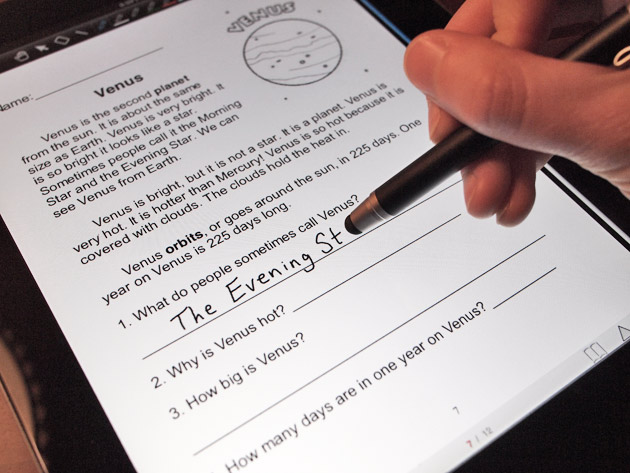
You can also use the pen tool to color shapes on the page. You’ll want to adjust the color, size, and opacity (i.e. the transparency) of your pen. Touch a pen icon, and then tap the style box ![]() to bring up the style options for that pen. neu.Annotate lets you keep five preset styles up at the top of the page to make it easy to switch back and forth between different styles.
to bring up the style options for that pen. neu.Annotate lets you keep five preset styles up at the top of the page to make it easy to switch back and forth between different styles.
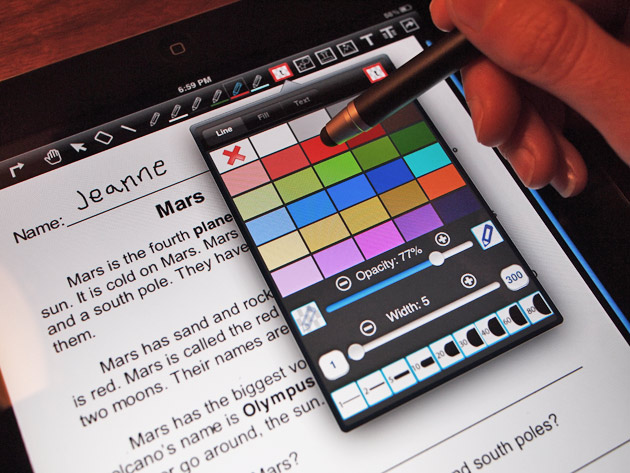
When coloring a shape, it’s usually a good idea to reduce the opacity and increase the width of your pen. A lower opacity ensures that you won’t completely obscure the lines when you’re coloring in your shape, because the pen’s color will be slightly transparent. A larger width will make it easier to fill in your shape with color. When you’re coloring your shape, you might find it useful to zoom in by placing two fingers on the tablet and moving them slowly apart. With a closer zoom, you’ll be able to be more precise when coloring or writing. To pan around the page without drawing, drag across the screen with two fingers, or switch to the “hand” tool.
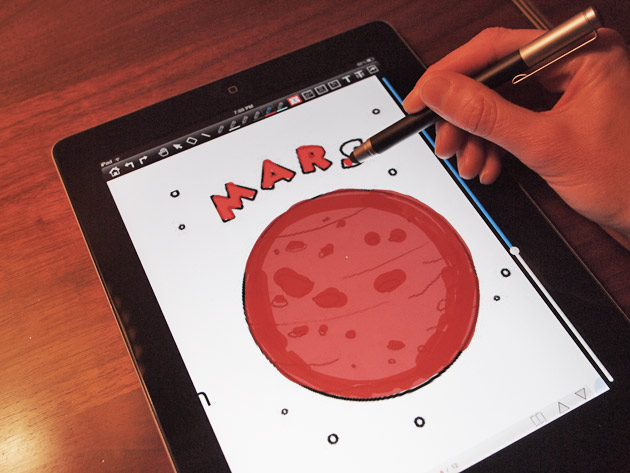
When you’re finished editing your document, you can email it to anyone and store it on your computer (you can also view it at any time from within neu.Annotate). Just touch the arrow button in the top right corner, choose “Mail as JPG,” and email the completed file to yourself. This will ensure that all of your annotations, images, and drawings are saved directly onto to the file. Exporting a PDF will not always work as expected, so we recommend always exporting to JPG (PNG is fine as well).
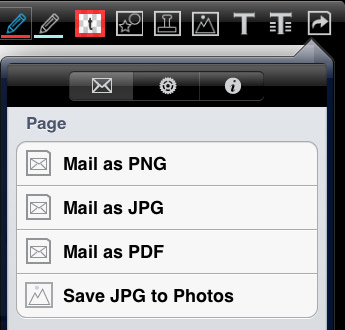
We hope you enjoyed learning how to use and edit abcteach documents on your tablet. Here are some other apps that we found to work similarly to Neu.Annotate:
GoodNotes Free (iPad, Free)
Notability (iPad, $0.99 for a limited time)
ezPDF Reader Pro (Android tablets, $2.99)
As always, post any questions or comments in the section below. Have you found any other apps that you find useful for interactive learning? Let us know!
~The abcteach Team

